Kanban boards are powerful tools for visualizing and organizing your tasks and projects. In this guide, we will walk you through the process of building a Kanban board in Notion, to assist in your workflow and enhance productivity. So, let’s get started!
Understanding the Basics of Kanban Methodology
Before diving into building your Kanban board, it’s essential to grasp the fundamentals of Kanban methodology. Kanban emphasizes visualizing your work, limiting work in progress (WIP), and focusing on continuous improvement. It’s just like keeping a track of what you need to do, what are you currently doing and what have you done so far.
It is comparatively flexible than Scrum considering it has no fixed sprint timelines when writing task in your Kanban board however you can personally keep deadlines for yourself within your kanban board.
Kanban is a methodology that promotes incremental improvements, visualizing work, and optimizing flow.
Marjan Arbab
Setting Up Your Notion Workspace for Kanban
The first step is to create a dedicated workspace in Notion for your Kanban board. This will serve as the central hub for all your tasks, projects, and boards. To do this, you simply need to click on the “New Page” option in the left panel of Notion and begin with a simple headline line followed by a description and purpose of your workspace.
Below the description write “ /database ” which will enable you have to different types of tables in that you can use to create a Kanban board. For now choose Inline Database.

To create a Kanban board on Notion, start by setting up a table with columns. Initially, the table will resemble a regular table view. However, you can easily convert it into a Kanban board by following a few simple steps.
Locate the three dots *** in the top right corner of your database table and click on them. This action will open a menu with various options. Look for the option titled “Layout” in the menu. Selecting this option will present you with different layout choices.
To create a Kanban board, choose the “Board” layout option. Once you make this selection, your table will transform into a Kanban board, allowing you to organize your tasks and information using the Kanban methodology. Within this workspace, you can customize your Kanban board to suit your specific needs and preferences.
Creating Columns for Your Kanban Board
Columns in your Kanban board represent different stages or categories of your workflow, allowing you to track the progress of your tasks.
To build a functional Kanban board, you need to create columns that represent different stages or categories of your workflow. Common column names include “To Do,” “In Progress,” and “Done.” Notion allows you to add and customize columns easily, so you can add other option like due date, review, live or published etc.

Adding and Managing Tasks on Your Kanban Board
Tasks on your Kanban board are represented by cards that can be moved between columns, making it easy to track their progress.
Once you have set up your columns, you can start adding tasks to your Kanban board. Each task is represented by a card that contains relevant information. You can drag and drop cards between columns to update their status and track their progress.
Notion offers various features to enhance task management, such as due dates, labels, and attachments.
Enhancing Your Kanban Board with Notion’s Advanced Features
You can also Explore Notion’s advanced features, such as templates, integrations, and database properties, to take your Kanban board to the next level.
Notion provides a range of advanced features that can further enhance your Kanban board. You can leverage templates to expedite the creation of new boards, integrate with other tools for seamless workflow management, and utilize database properties to add additional information and context to your tasks.
Key Takeaways
Building a Kanban board in Notion can transform the way you organize and manage your tasks and projects. By following this step-by-step guide, you have learned how to set up your workspace, create columns, add and manage tasks, and leverage Notion’s advanced features. Now, it’s time to implement what you’ve learned and experience the benefits of a well-structured Kanban board in Notion.
Note: This post may contain affiliate links. If you make a purchase through these links, I may earn a small commission at no additional cost to you. This helps support the website and allows me to continue creating valuable content for you. Thank you for your support!
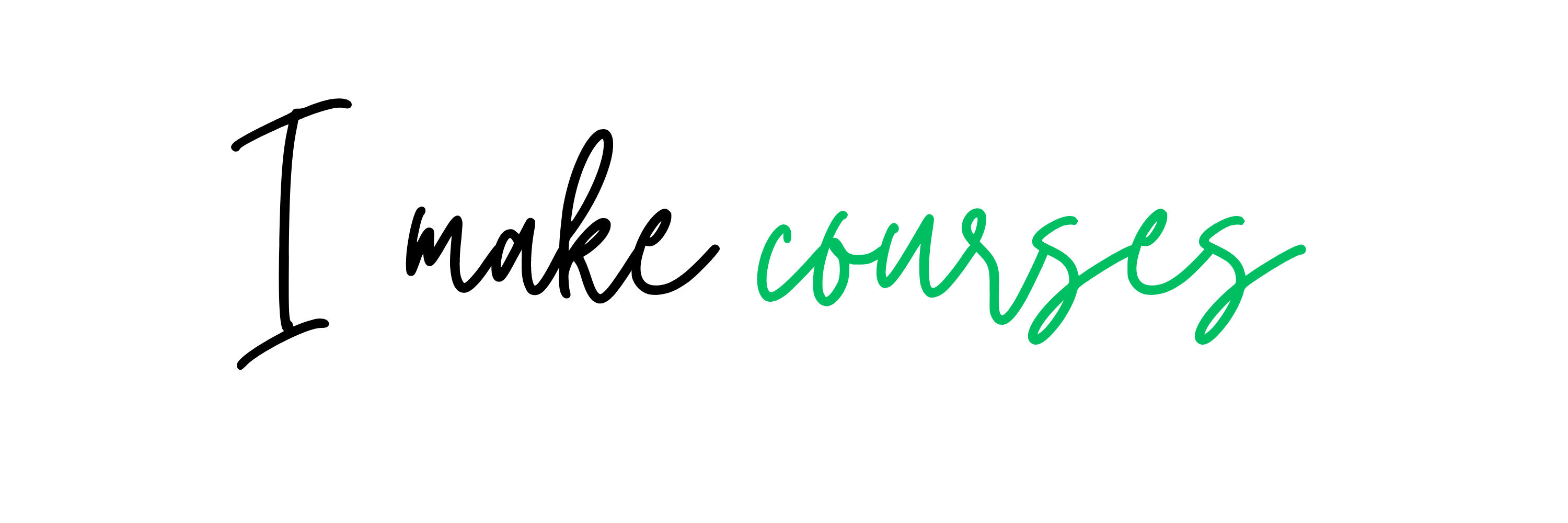



0 Comments